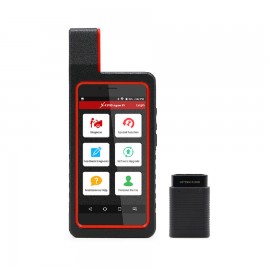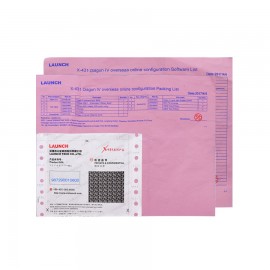2017 Launch X431 Diagun IV OBD2 Diagnostic Tool with 2 Years Free Update Replaces X-431 Diagun3
Please contact WhatsApp: +1 937 888 0032
Your shopping cart is empty!
Product Description
2017 Launch X431 Diagun IV Powerful Diagnostic Tool New X-431 Diagun IV Code Scanner with 2 years Free Update
2017 New X431 diagun iv, can replace X431 Diagun III or X431 IV, is a new diagnostic tool release by Launch tech. It is composed of anX431 Diagun IV computer, a protection sleeve, a DBScar diagnostic connector and many OBD1 to OBD2 connectors. It communicates with your car by DBSCAR connecting with Bluetooth, it reads car DTCs and does diagnose function by the X431 Pro Pad computer, it achieves X431 series full car model and full system diagnostic function. Meanwhile, taking advantage of mobile internet, it integrates more application and service, such as creating maintenance database and case library, providing instant maintenance information, establishing public and private maintenance social circle etc. As a result, it builds a broad vehicle diagnostic community, which helps you share vehicle maintenance knowledge online, exchange vehicle maintenance experience online and provide vehicle maintenance related service support online. This will be another revolution raised by Launch in the vehicle diagnosis industry.
Launch X431 Diagun IV Language:
English, German, Japanese, Russian, French, Spanish, Russian, Arabic ,Korean Traditional Chinese...
X431 diagun iv Original Bluetooth Distance: 10M (Without Obstacle)
Launch X431 Diagun IV Features:
Tablet with high configuration (in the last paragraph, there are technical parameters)
Built-in Social Network Service allows access to diagnostic community
One-click update online via Wi-Fi
Remote diagnosis & maintenance with golo (optional)
Launch X431 Diagun IV Function:
1. Full Diagnose Function:
X431 diagun iv can diagnose the electronic control system of prevailing vehicle models covering Asian, European, American and China. Full range car models and full car system diagnose make it a professional automotive diagnostic tool.
Diagnosis functions include: Read DTCs, Clear DTCs, Read datastream, Special functions etc;
Launch X-431 Diagun IV Special functions:
The Reset section is specially designed to provide you quick access to the vehicle systems for various scheduled service and maintenance performances.
All resetting operations are driven by executive commands. Just by following the on-screen prompts to select appropriate execution options, input correct values
or data, and perform necessary actions, the system will guide you through the complete performance.
The most commonly performed service functions contain:
Oil Reset Service
Steering Angle Calibration
Electronic Parking Brake Reset
Battery Register / Battery Maintenance
ABS Bleeding
Electronic Throttle Position Reset / Learn
Diesel Particulate Filter (DPF) Regeneration
Tire Pressure Monitor System Reset
2. Connecting by Bluetooth
X431 diagun iv communication via Bluetooth, very easy to use. X431 Diagun IV computer is specially designed for Android platform with clear and user-friendly interface (5.5 inch IPS screen with a resolution of 1280 x 720 pixels).X431 Diagun IV computer is equipped with an exclusive protection sleeve to prevent it from being damaged;
3. Browser:
Built-in Wi-Fi module makes surfing on the internet freely;
4.Settings:
To configure your personalized X-431 diagun4 through it;
5. Search:
Enables you to locate your target quickly and conveniently;
6. Email:
Allows you to send and receive email. External POP3 or IMAP email account for some common Web email service provider can be added;
7. File Manager:
You can manage the files or downloaded files stored in SD card efficiently;
8. Other Additional Functions:
Alarm, calendar and calculator etc.
9. Applications:
Other android based applications can be customized to install or uninstall.
10. Software Update
Once a newer diagnostic software version is detected, a prompt message will pop up on the screen. To keep synchronized with the latest version, tap “Update
now” to enter the update center.
11. Covers some 60 car manufacturers - Asian, European and USA etc
Typical Systems Covered Depending Upon Model & Year:
Petrol & Diesel Engines, ABS, Airbags, Auto Transmisson, Immobilizer, Key Coding, Cruise Control, Instruments, Body Systems, Self Leveling Suspension, Seats, Doors, Gateway, Steering Angle, Air Suspension, Electronic Power Steering & Motor Assisted, Power Steering, Tyre Pressure, Rain Sensors, 4WD System, Stabilizer, Intelligent Parking Assist, Door Motors, Audio Systems, Air Conditioning, Tiptronic, Anti Theft, Soft Top, Headlamp Leveling, Central Locking, Automatic Clutch, DPF Reset, Electric Windows,Plip Programming, Heated Rear Window, Xenon Headlights, Wash Wipe, Fuel Burning Heater, Transfer Box, Seat Memory, Oil Life Service Reset, Sliding Doors, Electronic Throttle, Navigation System, Rollover Sensor, Cruise Control, Multi Function Steering Wheel, Aux Heating, Electronic Parking Brake, Clutch Electronics, and many, many more.
Diagun IV (Diagun4) Compatible Vehicle Brands:
- Abarth
- Acura
- Alfa Romeo
- Audi
- Bentley
- BMW
- Buick
- Cadillac
- Chevrolet
- Chrysler
- Citroen
- Dacia
- Daewoo
- Daihatsu
- Dodge
- Fiat
- Ford
- GAZ
- Geely
- GMC
- Goinggreen
- Greatwall
- Holden
- Honda
- Hyundai
- Infiniti
- Isuzu
- Jaguar
- Jeep
- Lancia
- Land Rover
- Lexus
- Mazda
- Mercedes-Benz
- Mini
- Mitsubishi
- Nissan
- Opel
- Perodua
- Peugeot
- Range Rover
- Renault
- Saab
- Seat
- Skoda
- Smart
- Ssangyong
- Subaru
- Suzuki
- Tata
- Toyota
- Vauxhall
- VAZ
- Volvo
X-431 Diagun IV Technical Parameters:
Operating system: Android 7.0
Processor: Quad core 1.1 GHz
Memory: 1GB
Storage: 16GB (Expandable up to 64GB)
LCD screen: 5.5 inch IPS screen with a resolution of 1280 x 720 pixels
Camera: Front-facing 2MP camera + rear-facing 8MP camera
Battery: 2500mh rechargeable polymer lithium battery
Connectivity: Wi-Fi: WLAN 802.11b/g/n
Bluetooth: Bluetooth 4.1
Working temperature 0℃ ~ 45℃
Storage temperature -10℃ ~ 50℃
VCI connector Parameters:
Working voltage: 9 ~18V
Working temperature: -10℃ ~ 55℃
Storage temperature: -20℃ ~ 70℃
Relative humidity: 20% ~ 90%
Packing List:
1pc x X-431 Diagun IV handset
1pc x Password envelope
1pc x X-431 Diagun 4 protection sleeve
1pc x DBScar diagnostic connector (For connecting OBD II vehicles)
1pc x OBD II extension cable
1pc x Cigarette lighter cable
1pc x Power adaptor
1pc x USB data cable
1pc x Non-16pin connector (For connecting non-OBD II vehicle)
IMPORTANT: NEVER use Jump Leads, Start Booster or other sources of External Power while tester is connected to diagnostic socket because it will damage the diagnostic Main Unit. Do not connect or disconnect a diagnostic tool whilst the engine is running since the tool may be damaged
How to Register and Activate Launch X431 Diagun IV?
User registration
Tap “Login” on the upper right corner of the main menu screen:

1. If you are a new user, tap “New Registration”. See Fig.2 below

Note: To obtain better service, you need to provide real information.
A. Create App account: In Fig. 3, fill in the information in each field and then tap “Register”, a screen similar to the following will appear:

B. Activate the VCI connector: In Fig. 4, input the Serial Number and Activation Code, which can be found in the password envelope.

Note: To exit and activate it later, tap “Skip”. In this case, you can activate your connector by tapping “Activate Connector” in “Personal Center”.
3 Activate Connector.
C. Download diagnostic software: Tap “Activate”, a dialog box similar to Fig. 5 will appear:

To download the diagnostic software, tap “Yes” to enter the software download page. Tap “No” to download it later. On the download page, tap “Update” to start downloading. It may take several minutes to finish it, please be patient to wait. To pause downloading, tap “Pause”. To resume it, tap “Continue”. Once download is complete, the system will install the software package automatically.
2. If you have registered to be a member, input your name and password, and then tap the “Login” button to enter the main menu screen directly.
Note: X-431 Diagun IV has an auto-save function. Once the username and password are correctly entered, the system will automatically store it. Next time you login the system, you will not be asked to input the account manually.
3. If you forgot the password, tap “Retrieve Password”, and then follow the on-screen instructions to retrieve it.

How to Set Up Diagun 4 Bluetooth Connection?
Bluetooth Setting
Enter X-431 Diagun IV Bluetooth setting screen (“Settings” -> “Bluetooth”), slide the Bluetooth switch to ON and X-431 Diagun IV will start searching available Bluetooth device, tap the desired connector to pair. By default, the Bluetooth name is 98729*****00 (where ***** stands for 5 digits.).
Note: In case no Bluetooth setting is done before diagnostic software is launched, you can also configure it while using the software.
How to Connect/Disconnect Diagun IV to WiFi?
Note: If you don’t need to use Wi-Fi for a while, you can turn it off to conserve battery life.
X-431 Diagun IV has built-in Wi-Fi that can be used to get online. Once you’re online, you can register your X-431 Diagun IV, surf the Internet, get apps, send email, launch the remote diagnosis, and check for software updates etc.
Connect to a Wi-Fi network
1. On the home screen, tap Settings -> WLAN.
2. Slide the Wi-Fi switch to ON, X-431 Diagun IV will start searching for available wireless networks.
3. Select a wireless network, y If the chosen network is open, X-431 Diagun IV will connect automatically; y If the selected network is encrypted, a network password will need to be entered.
4. When “Connected” appears, it indicates the Wi-Fi connection is complete.
Note: When Wi-Fi is not required, this should be disabled to conserve battery power. Once it is connected successfully, tap the Wi-Fi network from the list to view its name, link speed, security type, IP address etc. When this tool is in range, it will connect to the previously linked network automatically.
Disconnect from a Wi-Fi network
1. On the home screen, tap Settings -> WLAN.
2. Tap the network with a Connected status, then tap “Disconnect”.
Launch X-431 Diagun IV Scanner FAQ?
1. How to save power?
Please turn off the screen while X-431 Diagun IV keeps idle.
Set a shorter standby time.
Decrease the brightness of the screen.
If WLAN connection is not required, please turn it off.
Disable GPS function if GPS service is not in use.
2. What should I do in case I forgot the screen lock?
You can set screen lock as pattern or password. If you forgot the password, please consult your device provider or reset your device.
Warning: Resetting may cause data loss. Before use, please make sure important data has been backed up.
3. How to do if the system runs slow?
In this case, please do the followings:
> Check all running applications and stop the unnecessary applications (Steps: Settings -> Apps -> Running -> Tap the desired application and then tap “Stop”).
> Check all installed applications, remove the unnecessary applications (Steps: Settings -> Apps -> Downloaded -> Tap the desired application and then tap “Uninstall”).
If all steps mentioned above are finished and the system still works slowly. Please try to close the system and reboot your X-431 Diagun IV.
When you order from opencartworks.com, you will receive a confirmation email. Once your order is shipped, you will be emailed the tracking information for your order's shipment. You can choose your preferred shipping method on the Order Information page during the checkout process.
The total time it takes to receive your order is shown below:

The total delivery time is calculated from the time your order is placed until the time it is delivered to you. Total delivery time is broken down into processing time and shipping time.
Processing time: The time it takes to prepare your item(s) to ship from our warehouse. This includes preparing your items, performing quality checks, and packing for shipment.
Shipping time: The time for your item(s) to tarvel from our warehouse to your destination.
Shipping from your local warehouse is significantly faster. Some charges may apply.
In addition, the transit time depends on where you're located and where your package comes from. If you want to know more information, please contact the customer service. We will settle your problem as soon as possible. Enjoy shopping!